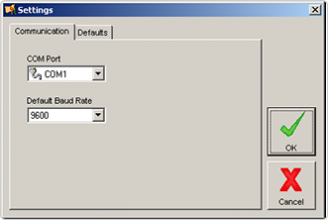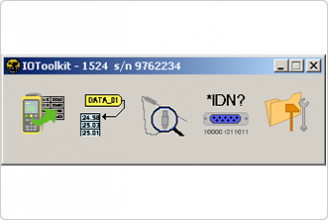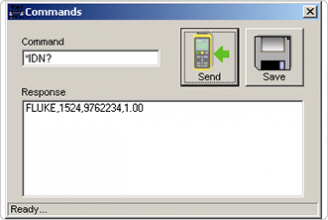- Other Fluke companies:
- Fluke
- Fluke Biomedical
- Fluke Networks
- Fluke Process Instruments
The 9940 IO Toolkit ships with supported instruments and provides a way to interface with certain Fluke Calibration temperature calibration products. It uses supported instruments' RS-232 interface to provide access to various functions of the instrument.
Each instrument has a unique feature set, so the same features may not be available for all instruments. The software provides access to those features that are supported by the connected instrument.
This version includes support for the new 1523 and 1524 Reference Thermometers.
This software is free and does not require a serial number to be installed.
Size: 7.0MB
Questions and answers about 9940 IO Toolkit software
Will the IO Toolkit software allow me to connect to more than one instrument simultaneously from my PC?
A. The IO Toolkit was designed to connect to only one instrument at a time. Running more than one instance of the software simultaneously on a computer has not been tested.
The IO Toolkit software does not detect my instrument. What's wrong?
A. The IO Toolkit attempts to establish communications on a single COM port. Verify the COM port being used is the one the instrument is connected to. By default the software is configured to scan COM1. Use the Settings dialog to specify the desired COM port and then try again. Also, make sure the cable being used is a "Null Modem" cable (TX and RX lines cross). You can use HyperTerminal (Windows® 2000/XP/Vista) to verify that the instrument is communicating with the computer.
The auto-detect process goes through too many baud rates before detecting my instrument. Can I speed this process up?
A. Yes. On the Settings dialog you can specify a default baud rate. The software will start with this baud rate when attempting to auto-detect an instrument. If no instrument is detected the process will continue to try other baud rates.
Communication basics
Connect the instrument to an available RS-232 port and start the IO Toolkit software. IO Toolkit uses an auto-detection process to establish communications with the connected instrument. Connect the instrument to an available RS-232 port and start the software. The auto-detection process sends identification commands over a range of possible baud rates until a response is received. By default the software attempts communications on COM1. If the serial port being used is not COM1 the auto-detect may be aborted. Otherwise, the auto-detect process will finish and indicate that an instrument could not be detected. The correct port may then be specified.
Log data
Log tags
Probe settings
Commands
Settings
| Model Name | Description |
|---|---|
| 9940 IO Toolkit v1.0 |
| Software |
|---|
| IO Toolkit v1.0 |
| Papers / Articles |
|---|
| Software/OS Compatibility Chart-TCAL Software |
- Home
- Products
- New Products
- Electrical Calibration
- RF Calibration
- Data Acquisition and Test Equipment
- Temperature Calibration
- Humidity Calibration
- Pressure Calibration
- Flow Calibration
- Process Calibration Tools
- Calibration Software
- Service and Support
- All Calibration Instruments
- Handheld Test Tools
- Purchase Info
- News
- Training and Events
- Literature and Education
- Service and Support
- About Us
Sidebar Request a Quote
Request a quote